Setting Up a Test Environment for Haekka
Before implementing Haekka across your entire organization, you may want to test it in a controlled environment. This guide will walk you through creating a separate Slack workspace for testing Haekka without affecting your main company workspace.
Why Create a Separate Test Workspace?
Haekka accounts are directly tied to specific Slack workspaces. Creating a separate test workspace allows you to:
- Explore Haekka's features without impacting your main company Slack
- Test configurations in a controlled environment
- Train administrators before full deployment
Step-by-Step Setup Guide
1. Create a New Slack Workspace
- Visit slack.com
- Follow the prompts to create a new workspace
- Invite team members who will be involved in testing

2. Set Up Haekka
- Go to dashboard.haekka.com
- Click "Login with Slack"
- Important: When the Slack login window appears, use the workspace dropdown to select your new test workspace
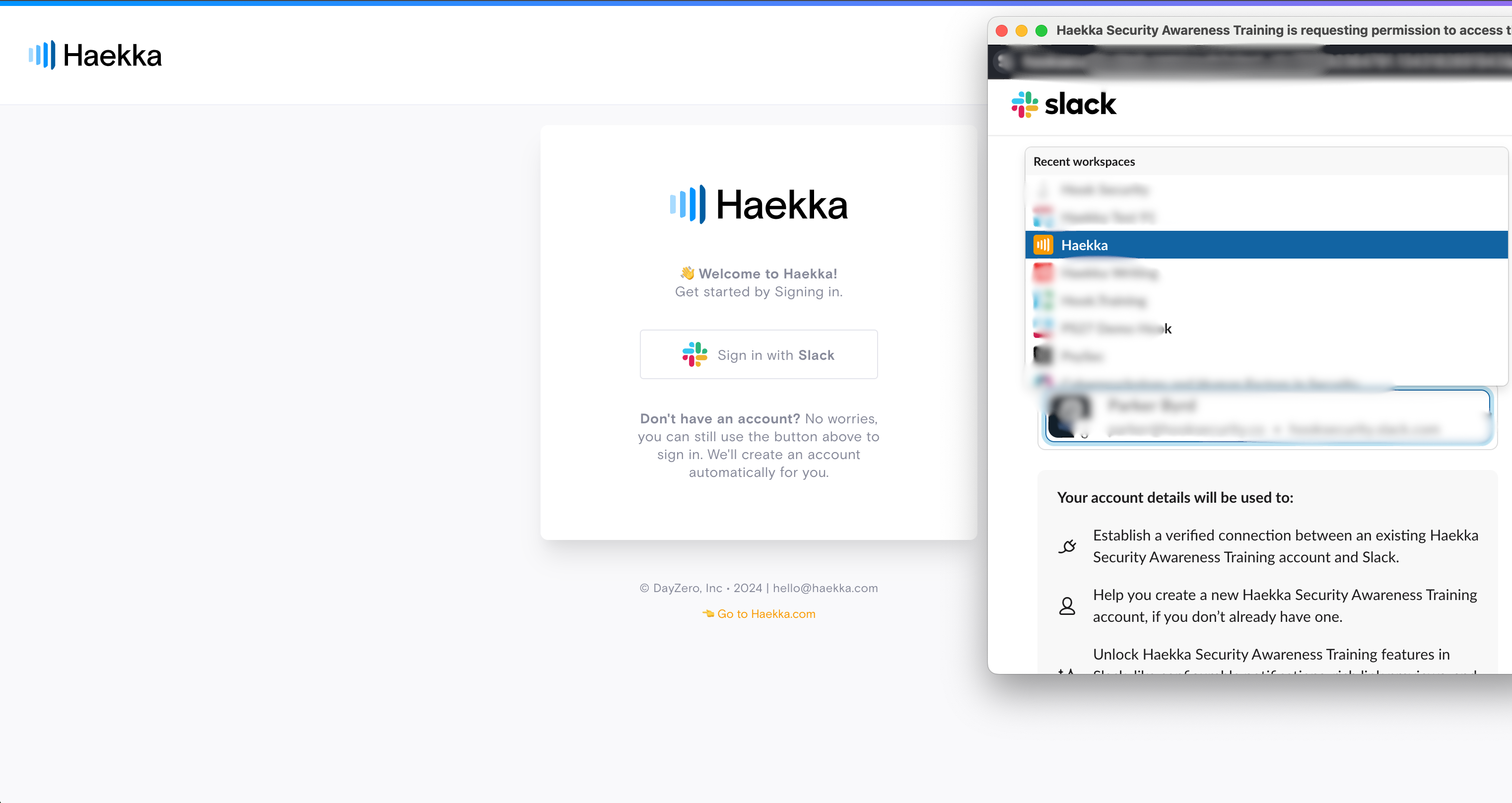
- Follow the onboarding steps to install the Haekka slack app
- Note: Continue to make sure your temporary workspace is selected throughout the installation process
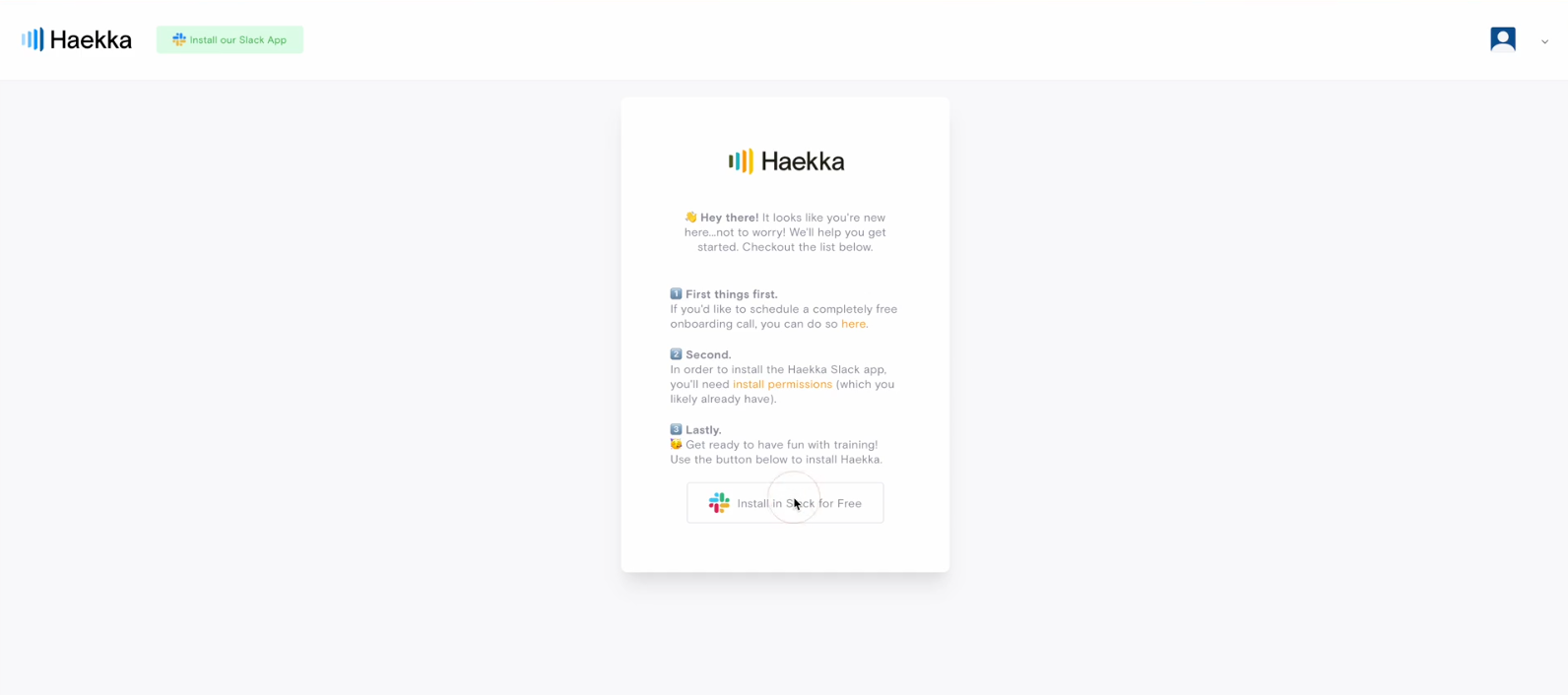
3. Request a 14-day Free Trial
By default you will be on Haekka Free, which includes 3 Free courses. We offer a 14-day free trial of Haekka One, which includes all courses and features. Here's how to request a trial:
- Click "Billing" in the Haekka menu to create a billing account
- Note: You don't need to select any products or SKUs at this stage
- Email support@haekka.com with your:
- Slack workspace URL
- Request for a free trial
4. Get Started
After you receive confirmation that your trial is active, we'll offer you an onboarding demo to walk you through the platform. This hands-on tour will help you get familiar with all of Haekka's features. Once you've had a chance to explore and test everything in your trial environment, you'll be able to make a confident decision about bringing Haekka to your main company workspace.

.svg)