Welcome to our next release! We're combining our 1.0.0 and 1.1.0 release into one set of notes. Check out the details below to see what's new.
Custom Content
Custom content is finally here! Our most requested feature to date brings the power of Haekka to any training imaginable. With custom content, admins can edit existing training, create new training from our template library, or write their own training from scratch. Note: Custom content is not turned on by default. If you would like Haekka to enable custom content access on your account, please reach out to us at support@haekka.com.
So how does it work? The first step is to create a new training and select the option to make the training custom:
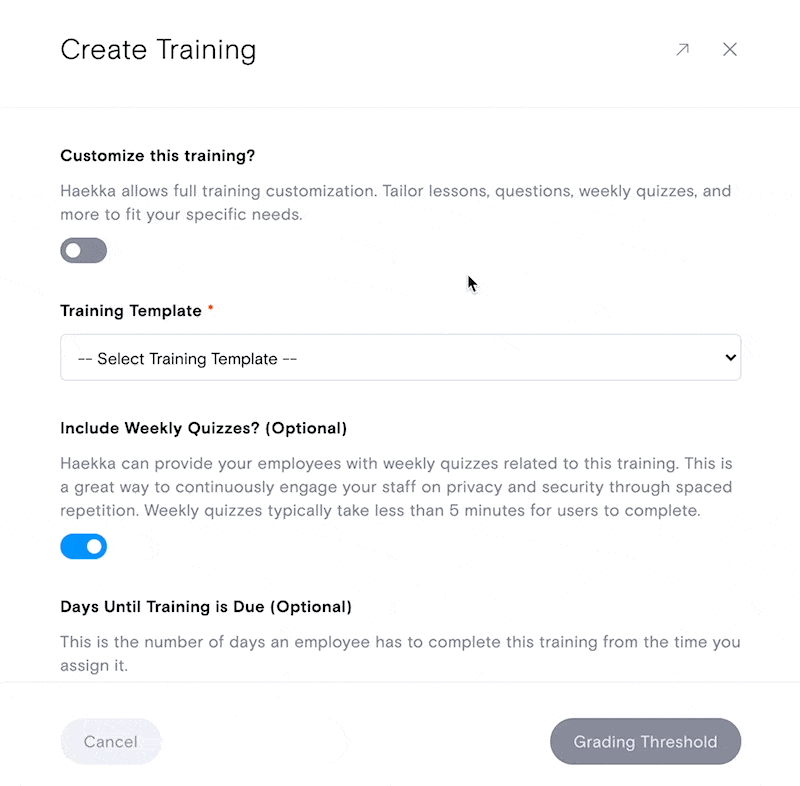
Once you've done that, fill out the details:
- Select your Training Template
- Change the Training Title (if desired)
- Add a Training Subtitle (1-2 sentences on what the training is about)
- Change the Training Category (if desired)
- Select to include Weekly Quizzes or not
- Select if you want the training to have a number of days until due
- Create and add Training Tags to help other admins identify the training
- Select a Renew Option
- In the next step, select whether or not you want the training to be graded
- In the last step, review your training details and select "Create Training"
From here, you can find the new training in your list of training. Select "Manage" to edit the content and assign users. In this view you should see all of the lessons for that training. If you hover over a lesson, you'll have the option to edit or delete the lesson.
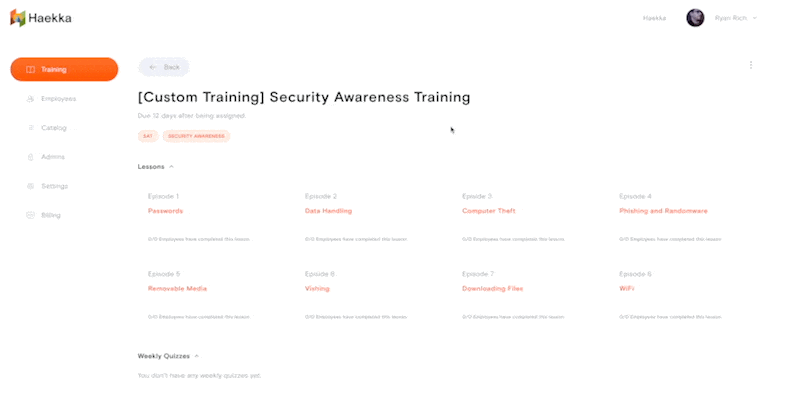
Once you've made all of your changes, hit save and you're good to go!
So let's say you've written your content and you're ready for employees to have the training assigned. Here's how to do that:
- Find the 3 dotted icon in the top right
- Select assgin employees
- Select your desired options for assigning
- That's it!
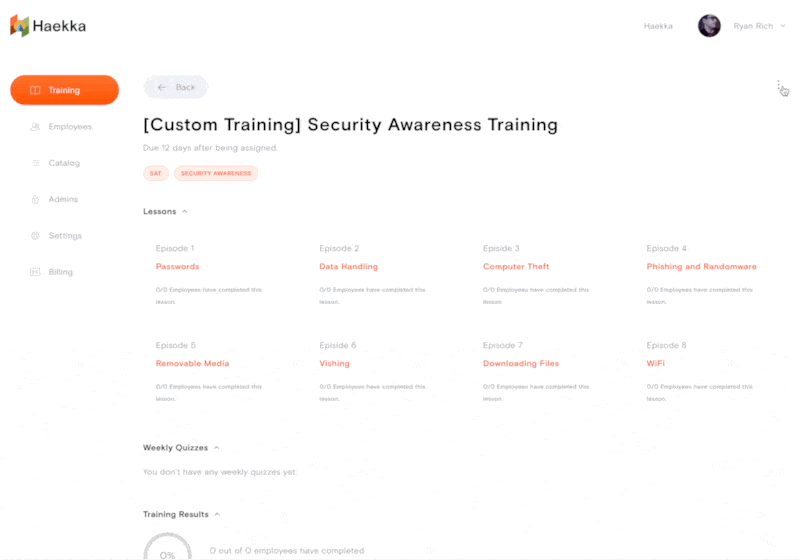
What else is available via custom content?
- Weekly Quizzes: Find the 3 dotted icon just like above, and select "Add Quiz". You'll then be able to fill out the details. The quiz will be sent to users as soon as the training is assigned. If you have more than one quiz, Haekka will send them one week apart on Fridays (we're making changes in the near-future to allow more flexibility here).
- Training Settings: Need to make changes to your training settings? Easily update the title, subtitle, days until due, renewal cycle, tags and more in the "Training Settings" option.
Simple and Advanced Lesson
With the addition of Custom Content, we now support two types of Lessons, Simple and Advanced. Here's how they differ:
Advanced Lessons have the following fields:
- Lesson Title - the name of your lesson (Required)
- Lesson Subtitle - a short explanation of the lesson (Optional)
- Lesson Notes - a list or explanation of what your users can expect out of this training (Optional)
- Lesson Content - the bulk of the lesson, the content that you're teaching to your readers (Required)
- Lesson Scenario Question and Answers - the question for the lesson that is graded (if grading is turned on) (Required)
- Video Link - a link to a public video (ex: YouTube, Vimeo, Loom, Wistia, etc.) (Optional)
- External Resources - an external link to more content (Optional)
Simple Lessons have the following fields:
- Lesson Title - the name of your lesson (Required)
- Lesson Content - the bulk of the lesson, the content that you're teaching to your readers (Required)
- Lesson Scenario Question and Answers - the question for the lesson that is graded (if grading is turned on) (Optional)
- Video Link - a link to a public video (ex: YouTube, Vimeo, Loom, Wistia, etc.) (Optional)
You'll notice that Simple Lessons not only have fewer fields, they only have 2 required fields, a title and content. This is a great option if you just have some content that you want to assign and track, but don't want to create a fully fleshed out course. It lowers the barrier to creating content, but still has the option of a scenario/question should you want one.
User Levels
A big part of staying secure as a business is ensuring your employees are aware of security threats. The number one method of achieving this is through education. That education can fall flat if your employees aren't engaged with the content. To help keep employees interested and engaged with Haekka, we're introducing levels. To start, levels will be simple. As users interact with content, they'll receive points. Those points add up to levels. Employees earn badges for their levels, which are viewable in Slack.
We'll be building on top of levels throughout the rest of the year! Here's what it looks like right now:
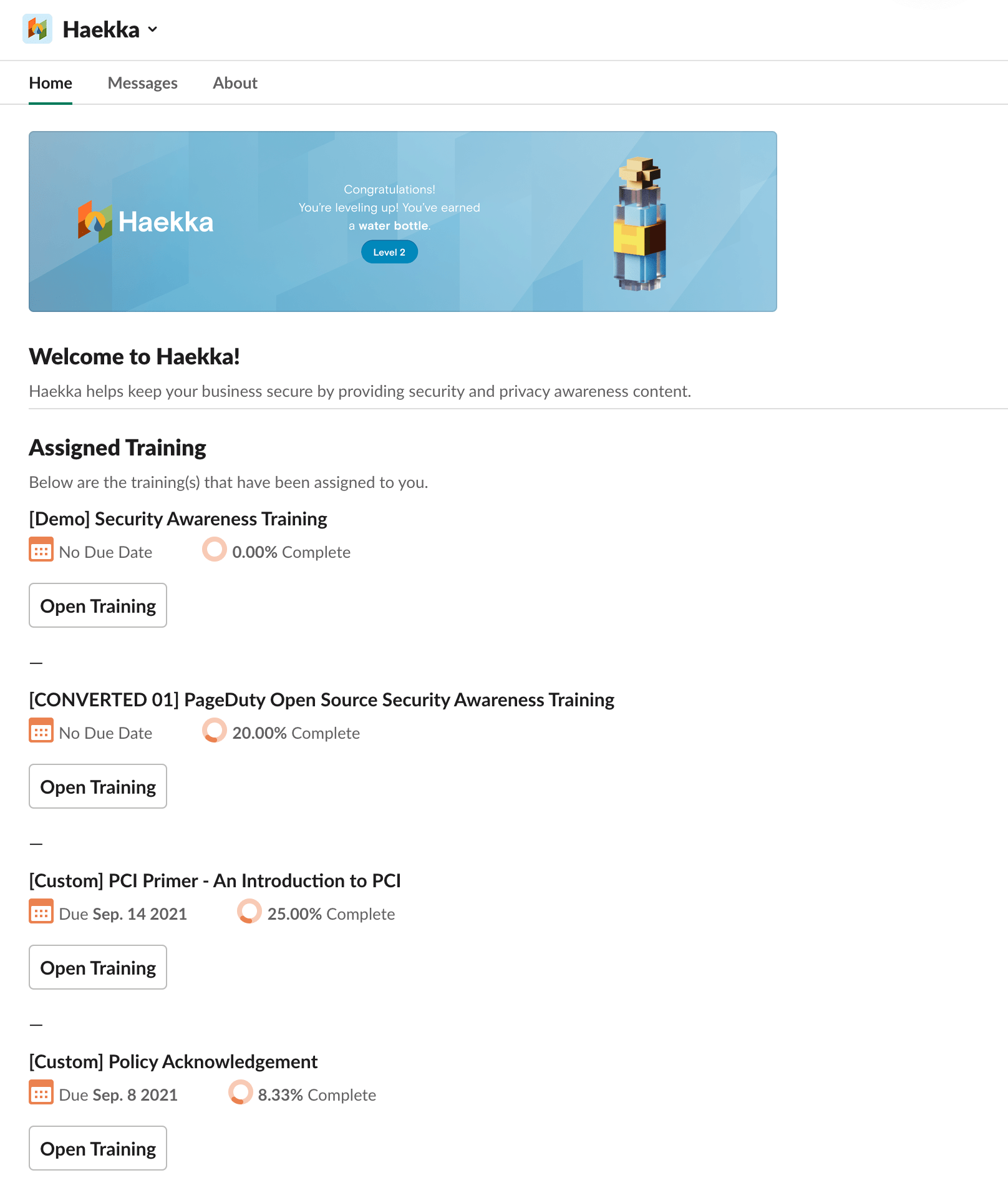
New Courses
We're continuing to add new courses and content. So far this summer we've added:
- Diversity, Equity, Inclusion, and Justice (DEIJ) - Level 1
- Datica Open Source HIPAA Training
- PageDuty Open Source Security Awareness Training
- Security Awareness Training by Adobe
- HIPAA Privacy (2021)
If you have any suggestions for new courses in the future, we'd love to hear from you! Send us a note here.
That's it for now. If you have any questions, issues or concerns, please don't hesitate to contact us at support@haekka.com.

.svg)